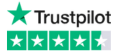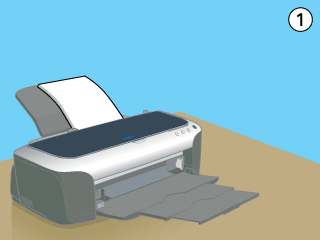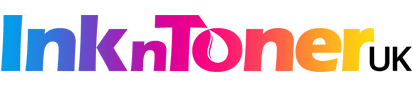Why you should never agree to printer updates unless you want to stop using compatible ink or toner cartridges.

Many printers use automatic firmware updates that force you to use the expensive original products rather than cheaper alternatives. This is often an option in your printer software that can be changed or refused. Never agree to firmware updates so that you are able to continue using alternative cartridges.
Firmware updates can lock your printer into only accepting original cartridges, which makes the original maker of your printer lots of money and costs you a packet ! The cartridge you’ve purchased from us is an environmentally friendly low cost alternative to an original cartridge and will provide you with the high print quality that you expect.
Your replacement cartridge is of the highest quality.The company that makes your printer would prefer you to buy a more expensive original cartridge from them. This is how they make so much money !
Possible Pop-Up Messages
This is why certain messages may pop up when you insert a replacement cartridge into your machine. For example:
- “This is not a genuine product …… do you wish to continue?”
- “Your printer warranty may not cover repairs or service due to the use of non-original cartridges”
- “Ink / Toner level indicator will not work as this is not a genuine cartridge… ”
- “Warning Ink / Toner low …..”
Never pay any attention to the Ink / Toner level indicator, no matter what type of cartridge you are using. This is because the indicator only counts pages based on an assumption of a 5% coverage of Ink / Toner onto the page and does not accurately measure Ink / Toner levels.
It is not unusual for a customer to buy a replacement cartridge because the Ink / toner level indicator on their printer has told them to do so, even though their current cartridge is still half full! Do not worry because your replacement cartridge is fills to maximum capacity, which means there is more Ink / Toner in it than an original cartridge.
Please continue to use your cartridge (click the ‘OK’ button or hold down the ‘RESUME’ button if required to do so) and only replace it once the print quality starts to deteriorate.
Certain types of Canon printer will require you to press and hold down a button (with a red upside down triangle) on it for a few seconds. A non-original cartridge will not damage your printer and will save you lots of money on your printing costs. So when the time comes for you to purchase a new printer you will have saved hundreds, if not thousands, by sticking with us !