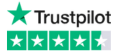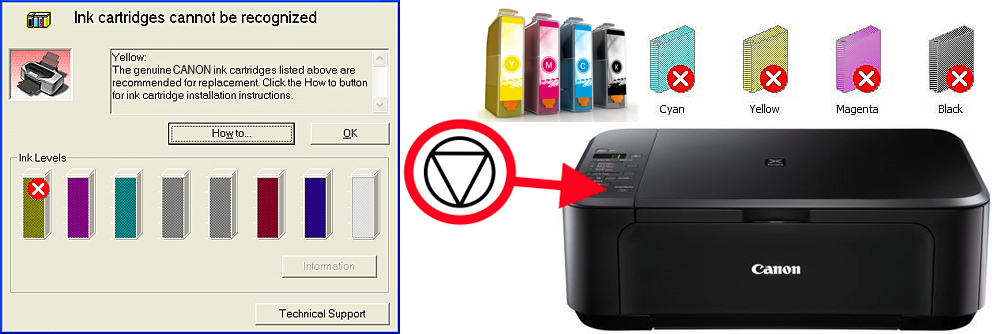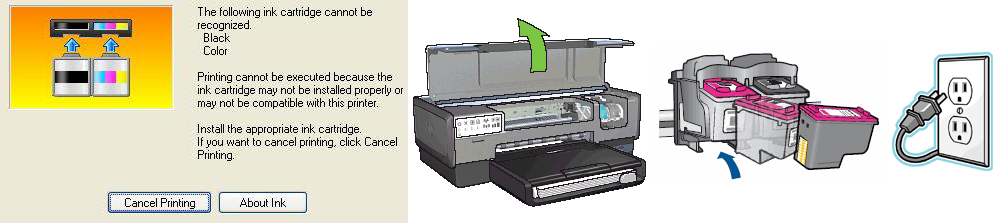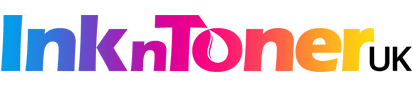First of all, you should not panic when your printer is not accepting or recognising the compatible cartridges that you have brought from us because we guarantee that the compatible cartridges will work with your printer or give you your money back.
If your printer is not recognising the compatible cartridges that you have brought from us, there are some simple instructions to follow to get them working.
INSTRUCTIONS 1:
When you install your compatible ink or toner cartridges, you might see the following messages, which you should just ignore by pressing OK or RESUME to continue:
- No cartridges are installed
- Your ink or toner is low and empty
- Other warning displayed e.g. this is not an original cartridge or using these cartridges will void the warranty
Just ignore all these messages as they have only been put there by the manufacturer to stop you from using the compatible toner or ink cartridges.
Please note: With Canon printers, you might be required to press and hold down an upside down triangle or stop button for a few seconds.
Be Aware: The above instructions does not apply to Epson printers. When any Epson cartridges become depleted and you get a message on your PC informing you that the cartridges are empty, DO NOT click OK to change the cartridges. If you ever do, say goodbye to compatible cartridges as your Epson printer will ONLY accept original cartridges and compatible cartridges will never again work with your Epson printer.
With Epson printers, when a message prompts you that the cartridges are empty, ignore the message, and click CANCEL. If there are no cancel button on the message just press cancel on the Epson printer and press the flashing button for a few seconds. This will make the printer slide the cartridges across for you to put the compatible cartridges in.
After following the above instructions, your printer should recognise your compatible cartridges. However if the new compatible cartridges still does not work do the following.
INSTRUCTIONS 2:
Follow our simple steps to take when your Printer Is Not Recognising the Compatible Cartridges:
1. Remove the new compatible cartridges from your printer
2. Turn off the printer and unplug from the mains power
3. Leave it for approx 15 minutes so that your printer reconfigures itself
4. Plug your printer back in and insert the new cartridges back into your printer
5. Follow INSTRUCTIONS 1 again and hopefully the above steps should make your cartridges work again.
What to do if the above steps do not work?
There isn’t any reason why our premium quality compatible cartridges should not work with your printer, unless the cartridge is not properly connecting with the printer, and there can only be two reasons for that:
1. You have not correctly installed it or
2. In the rare occasions the microchip on the cartridge might be not working properly as it has become damaged or faulty.
If the cartridges are not working after following these guidelines, you are covered with our 100% money back guarantee. So let us know and we can arrange to send a replacement out to you so that you continue to use compatible cartridges and pay much less than buying the original cartridges.
If the above worked for you let us know by commenting below or on our twitter, facebook pages.
Yours sincerely;