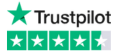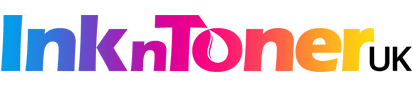Have you ever wondered how to print letters to everyone in your address book? Say you want to send out the same letter to so many people, that means you will have to manually enter each one of your addressee’s contact details and click ‘file’ and ‘print’ for each one you change. This is OK if you had like 1 or 5 contacts but imagine you having to do that for 200 contacts or more, it will do your head in and waste so much of your time!! Here we have a quick solution that will let you automatically populate each letter with contact details from your address book and you can also simply print it in one go. We will do this using Microsoft’s Mail Merge that will let you send a letter to many people, therefore increasing your productivity as you won’t have to do it manually.
What you need:
Microsoft Word
Microsoft Excel
Printer like; HP, Canon, Brother, Dell, Samsung, Epson etc.
Step-By-Step Guide:
PART 1:
Make an Excel spreadsheet with all your Contacts with the following headers and then fill in ALL your contact details. Then save the file, I called it ‘sampleaddress’. This is what it should look like:
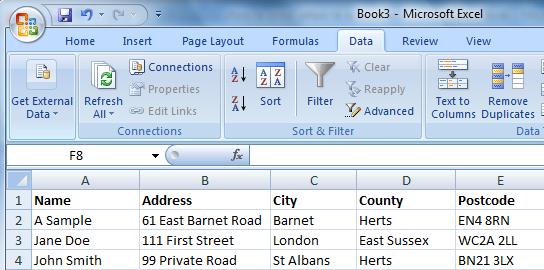
PART 2:
1. Open up Microsoft Word
2. Under the Mailings tab on Word, Click on Start Mail Merge and choose Letters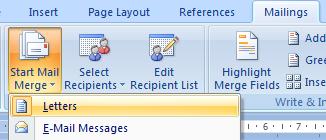
3. Click on ‘Select Recipients’ and choose ‘Use Existing Lists…’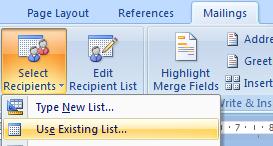
5. Find your ‘sampleaddress’ spreadsheet and Open it. Then in the dialog box Press OK to select Sheet1$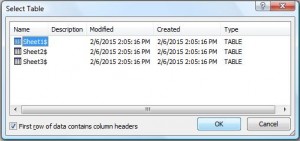
7. Click on Insert Merge Field and then Insert all the fields that you want it to appear on the letter. You can tidy up the fields afterwards by pressing the Enter (Return) to keep the fields on a new line.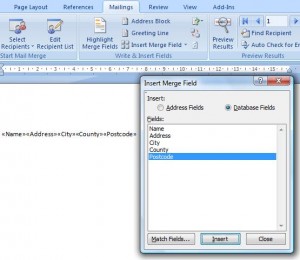
10. Now Right down the date in a new row, then Dear and Insert the name field;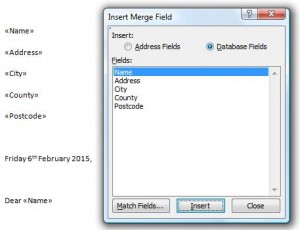
11. Add the content of the letter with your signature.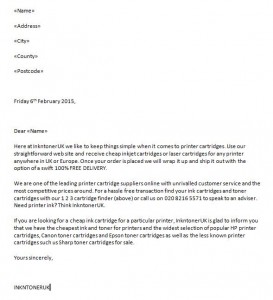
12. You can also click on preview results to check how it looks with the actual names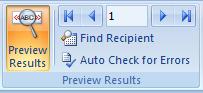
13. Finally Click on Finish & Merge and click on Print Documents. Click OK to print ALL records on the ‘Merge to Printer’ Dialog box.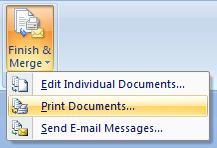
Now you know how to use mail merge to successfully print a letter to everyone in your contact book. Remember you can save on your ink cartridge or toner cartridge to print of those 200 letters using our compatible cartridges (remanufactured cartridges) as they cost so much less than buying the originals (almost up to 75% off!!!). As well as costing you so less, they even last much longer that the original OEMs and you will have enough ink left over after you have printed 200 pages. For instance check out the savings and how much inks are filled in the following ink cartridges at inkntoneruk.
ORIGINALS OEMs: Epson 16XL High Capacity Black Ink Cartridge (C13T16314010)
Page Yield: 500 Pages
Cost: £14.22 (still much less than any other competitors you will find online)
PREMIUM COMPATIBLES: Epson 16XL High Capacity Black Ink Cartridge (C13T16314010)
Page Yield: 845 Pages (345 pages more than the Original branded inks)
********Cost: ONLY £3.84 (TOTAL SAVINGS you make is £10.38)********
So you Save over £10 Off and you get EXTRA 345 pages for FREE when you buy our compatible ink cartridges over the original branded cartridges.